Version history
🔒 Versioning is a feature available to DrawSQL 'Growth', 'Large' and 'Enterprise' users.
It's sometimes useful to track changes made to your diagrams as it evolves so that you can later preview a previous state of a diagram, and revert back if necessary.
Tag a new version
You can tag the current state of your diagram at any time to create a checkpoint for future reference. To tag a new version:
Click the arrow dropdown next to the "Save" button in the top right of the diagram editor, then click on "Tag a new version"
In the modal popup, enter a name for this version and optionally add a note for this version, then save.
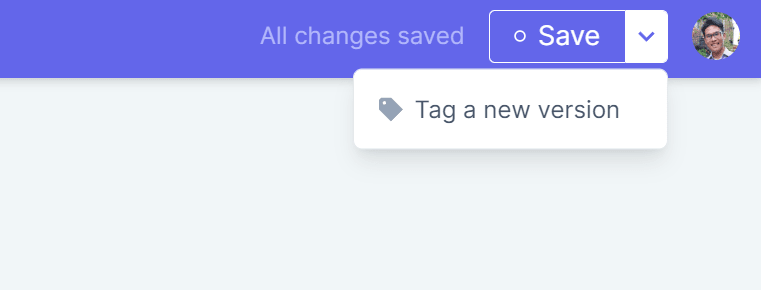
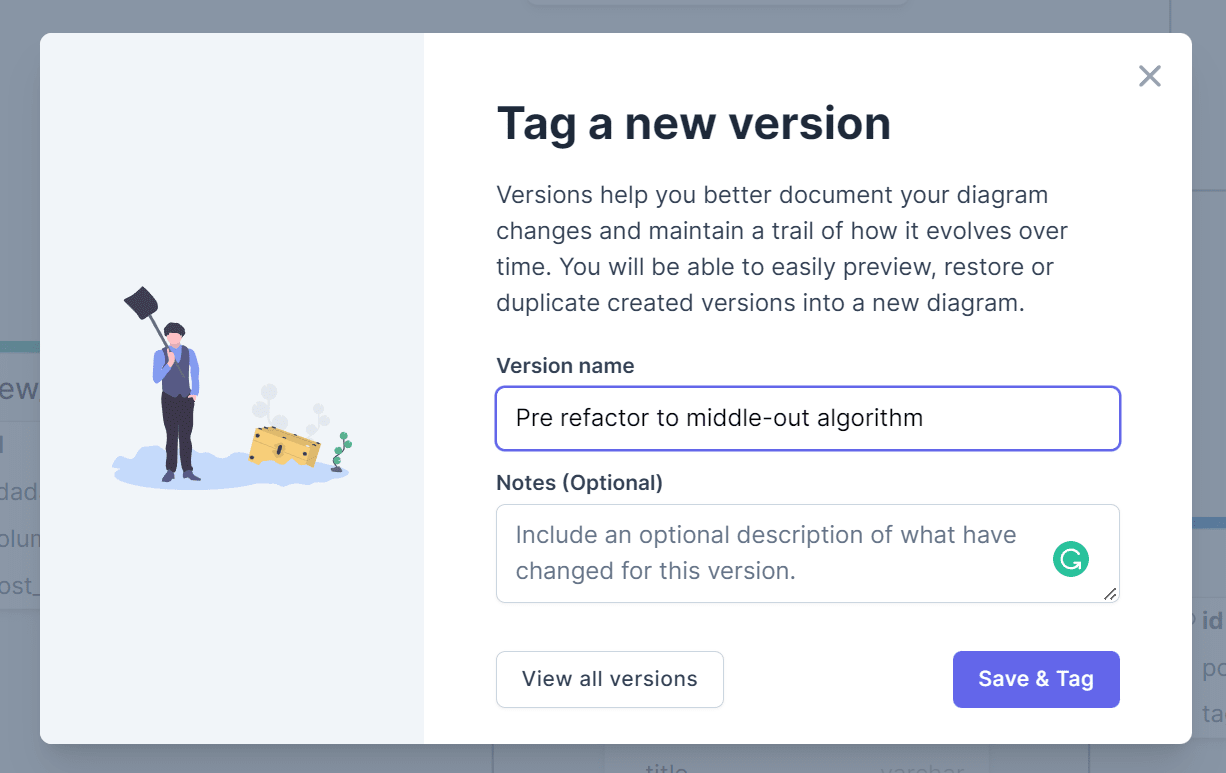
List previous versions
1. Click on "File" in the top nav, then "Version history"
2. In the modal popup, you'll see a list of all previously tagged versions of the diagram
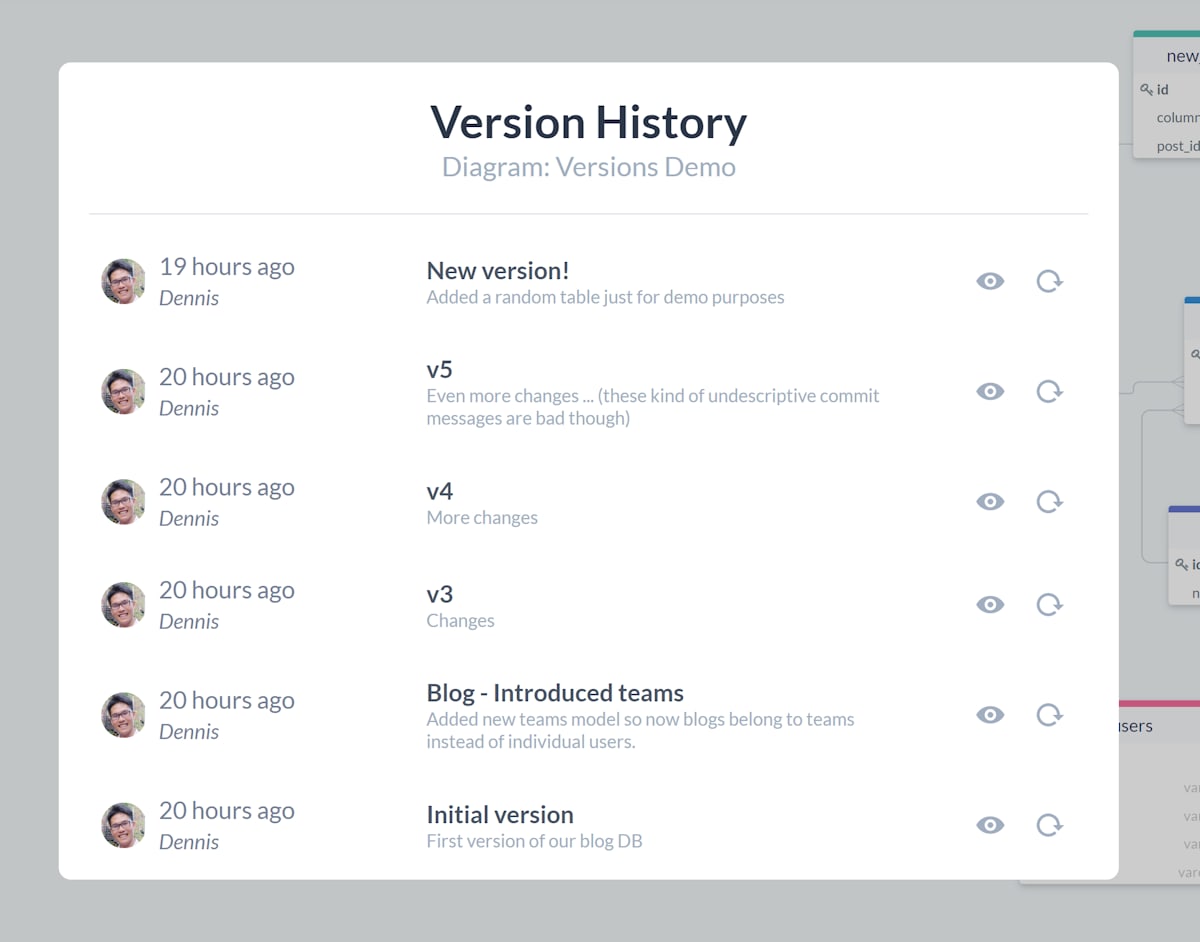
Preview a previous version
From the list in the previous step, click on the "preview" button on any of the listings. A read-only preview of the diagram will show in a new tab.
Restoring a previous version
From the versions list, click on the "restore" button on any of the listings.
Note
Restoring a previous version will overwrite the current diagram. If you'd like to stash the current diagram state, either clone the diagram or tag a new version prior to restoring.